Operation Panel
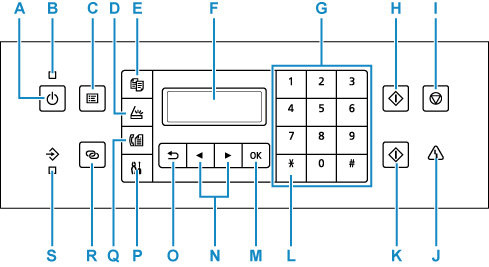
- A: ON button
-
Turns the power on or off. Before turning on the power, make sure that the document cover is closed.
- B: ON lamp
- Lights after flashing when the power is turned on.
- C: MENU button
- Displays the Copy menu, Scan menu, or Fax menu screen.
- D: SCAN button
- Switches the printer to the scan mode.
- E: COPY button
- Switches the printer to the copy mode.
- F: LCD (Liquid Crystal Display)
- Displays messages, menu items, and the operational status.
- G: Numeric buttons
- Used to enter numerical values such as the number of copies, as well as fax/telephone numbers and characters.
- H: Black button
- Starts black & white copying, scanning, faxing, etc.
- I: Stop button
- Cancels operation when print, copy, scan, or fax transmission/reception job is in progress.
- J: Alarm lamp
- Lights or flashes when an error occurs.
- K: Color button
- Starts color copying, scanning, faxing, etc.
- L: Tone button
- Switches to tone dialing temporarily if your printer is connected to a rotary pulse line.
- M: OK button
- Finalizes the selection of a menu or setting item. This button is also used to resolve an error or ejects documents in the ADF (Auto Document Feeder).
- N:
 and
and  buttons
buttons -
Used to select a setting item. These buttons are also used for entering characters.
- O: Back button
- Returns the LCD to the previous screen.
- P: Setup button
- Displays the Setup menu screen. With this menu, you can perform printer maintenance and change printer settings. Also used for selecting the input mode.
- Q: FAX button
- Switches the printer to the fax mode.
- R: Wireless connect button
- To set wireless router information in the printer directly from a smartphone or other such device (without having to do any procedures at the router), hold down this button.
- S: FAX Memory lamp
- Lights when there are received or unsent documents stored in the printer's memory.

